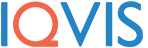Macbooks are some of the most reliable computers you can find at the moment. In addition, they have a sleek design, do not weigh a lot, and provide owners with a plethora of available applications. When you look at a Mac this way, it seems like the device has no disadvantages.
The sentiment is true for the most part. However, after some time passes, people are bound to encounter performance problems. And when that happens, some Macbook owners start to wonder whether purchasing a new computer is the best option.
You could spend money, but there are ways to improve your current Macbook’s performance. If you want to find out how to do that, continue reading this article.
Way #1 – Free up Drive Storage
The lack of Macbook drive space is more common than you may think. People tend to hoard files and end up with only a few gigabytes of free space. If that happens, do not be surprised to encounter performance problems.
You need to keep tabs on the computer storage. Remove files you do not need. Old downloads and even app extensions take valuable space. You can find the information about the latter on the other storage bar.
Besides removing data, you should also transfer some of your files to Dropbox, iCloud, or external storage devices. And, if you tend to keep large media files on the computer, why not subscribe to streaming sites? Netflix, Spotify, Hulu, and Disney+ are just a few examples of streaming platforms that offer you hours of entertainment.
Way #2 – Keep Tabs on Background Apps
Limiting the number of active background applications is one of the best ways to free up computer resources. Too many apps that are running simultaneously will put a toll on the performance.
Check the Activity Monitor to see which processes require the most memory, CPU, and energy, and make the necessary adjustments.
Way #3 – Clean Dust Inside the Macbook
Taking the laptop apart and cleaning the filth inside yourself is not recommended if you have never done it before. Instead, you should take the Macbook to a local computer service store and leave the work to professionals.
Removing the dust will boost the Macbook’s performance and reduce overheating as well as loud internal fan noises.
Getting a cooling pad is also a good piece of advice. This accessory is worth a lot for what it costs, particularly if you have to use the Macbook in a poorly ventilated room.
Way #4 – Disable Visual Effects
Do not bother with visual effects that offer no real value. A backlit keyboard or animated openings for applications are gimmicks that consume resources and slow down the Macbook’s speed.
Instead of wasting valuable resources, you would be better off disabling visual gimmicks. In addition to boosting the computer’s speed, you will also notice Macbook’s battery lifespan improvements.
Way #5 – Do Not Miss System Updates
Some people do not bother downloading and installing operating system updates. First of all, running an old OS version puts your computer at risk because you may be missing the most recent security patches.
However, if you have concerns about performance, then updating the OS should be one of the priorities as well. Each update brings new features, bug fixes and stability, and introduces performance improvements. Even if some updates take time to download and install, they are still worth it.
Way #6 – Declutter Desktop
Avoid cluttering your desktop with app shortcuts and documents. Each desktop icon requires rendering when you switch back and forth between the desktop and other tabs.
It may be more convenient to have access to the most important files on the desktop, but sacrificing your Macbook’s performance for the sake of this convenience is not recommended.
Instead, you should keep files in separate folders and have a clutter-free desktop. If locating files is difficult, use the search feature.
Way #7 – Remove Startup Items
Trimming up the startup item list will reduce the time it takes for a computer to load after you restart it. As a rule of thumb, computer users should restart their device every few hours to prevent memory leaks.
But a cluttered startup item list is an issue for more than just slowing down the Macbook’s loading. Some people forget about a random app or two and leave them running in the background.
Way #8 – Check for Viruses and Malware
Do not neglect the importance of having reliable antivirus software. There are various malware and viruses ready to attack your system and make it difficult to use the computer.
Even a minor cybersecurity threat could cause significant problems. If you are serious about protecting your computer, do not rely just on antivirus software. You should also avoid shady links and invest in virtual private networks for more security and anonymity online.