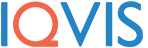Word documents and PDF files are two document formats that are used very often in various settings, ranging from school to work and even for personal reasons. In an age where most information is stored either online in servers or offline through documents, it is hard if not impossible to imagine life nowadays without these two versatile and very useful document formats. However, no document format is perfect, which is why converting one document of a certain file format to another is a common process done for several reasons.
This is the case with Word and PDF, which are two of the most converted document file formats on the Internet. There are several ways to convert Word documents to PDF files but this article seeks to provide additional information on these methods as well as the step-by-step process on how to perform each of them along with their benefits.
Method One: Online Word-to-PDF Converters
One of the most common ways to Word convert to PDF is to use a website to perform this process. But despite this, many people do not know that there are websites designed to perform this process. Even so, a lot of websites exist for this purpose, such as GogoPDF. And they allow users to convert Word documents to PDF files by following these steps:
- Upload the Word document that you want to be converted by either dragging the file on the website or clicking the “Select Files” button on the website.
- After that, the website will begin the process by scanning your Word document. Normally, this would take a few minutes to finish.
- After the conversion, you will now be able to download the PDF file of your document. Optionally, you may also copy the link from the file conversion process and then paste it on your blog or post it on social media.
While using a website to convert Word documents to PDF files may not seem a more popular option compared to other methods, there are a lot of benefits in using it to do this task. For one, you don’t have to create or sign in to an account before you could use a website to convert your Word documents to PDF files. This makes the process not only simpler but also convenient for people who don’t want to bother creating or signing in to an account before converting their Word documents to PDF files. Also, since many websites use cloud-based technologies to run and convert Word documents to PDF files, they could be used to perform this process anytime and anywhere on any mobile device or computer and any browser.
Method Two: Microsoft Word
Microsoft Word is a word processing software popularly used to create Word documents. Therefore, it would make sense to use this same software to convert Word documents to PDF files. Microsoft Word is usually downloaded on Windows computers and devices although it could also be installed on Android and even iOS smartphones. It is even possible to use the software to create a document and then save it in a different format other than Word, such as PDF.
The steps on how to convert Word to PDF using Microsoft Word could vary depending on the version of the Microsoft Word that you would be using as well as the Microsoft that is installed on your computer. Nonetheless, here are the steps on how to convert Word documents to PDF files regardless of the version of your Microsoft Word or your Windows software on your computer:
- From your Windows computer, open the Word document you wish to be converted using Microsoft Word
- Next, click the File tab after performing all the necessary revisions.
- Find the “Save As” option on the tab Open.
- Then, pick the location you wish to save the Document (such as Local Drive, a folder, desktop) on the “Save As” screen of Microsoft Word. A pop-up window would also appear showing the locations where the Document could be saved on your computer.
- Regardless of the screen that shows up, a drop-down menu will be on the bottom of the “Save As” screen or pop-up window. You may click the drop-down box and select PDF (.pdf).
- Rename the document if necessary and click the Save button to save these changes.
- Return to your Word document, and the new PDF file should open after the conversion process.
Method Three: Google Docs
Another word processing software widely used by many people is Google Docs, which is connected to Google Drive. This software could be downloaded as an application on mobile devices, especially Android phones, or opened on any software on any computer such as Google Chrome or Microsoft Edge. There are two ways to convert Word documents into PDF files using Google Docs, with the first method being done by following these steps:
- Upload the Word document that needs to be converted on the Google Drive website.
- Next, open the document on the Google Docs website.
- Go to the File tab and then click “Download As.”
- After that, a drop-down menu showing the list of formats where the file could be downloaded will pop up. Select “PDF Document.”
- Finally, the document will be downloaded in PDF format, which you can check after the file has been downloaded.
The second method of using Google Docs to convert Word documents to PDF files is to upload the Word document to Google Drive, convert the document into a Docs file on Google Docs, and then download it in PDF format. While this method works better in the Google Drive and/or Google Docs app on an Android device, it could also be performed on a Windows computer.
Summary
Documents are an important aspect of modern life, and most people would not imagine a life without them, especially when it comes to work, school, and other aspects of life. This is the reason for the variety of document formats that exist, such as the Word and PDF formats. These two file formats have different properties as well as their advantages and disadvantages. This makes them useful for several situations, where their benefits would be further maximized. There are different methods to convert Word documents to PDF files or any other documents, each having its benefits. Many websites offer file conversion services to many users on the Internet, each with its features.
But if you are convinced that using a website is the best way to go and yet you don’t know what website you should use, then don’t hesitate to give GogoPDF a try! This website makes it simple and convenient to convert Word to PDF files. But it’s not just that! With GogoPDF, you can convert your Word documents to PDF securely and accurately, ensuring that the result will not only look good but will also be safe from any malware or viruses. So if you want to have an online Word-to-PDF converter that is safe, secure, quick, accessible, and easy-to-use, then GogoPDF is your best bet.